Linux Tip of the Day inotifywait
My podcast listening, which has always been on the nerdy side, has recently taken a trip down the far, far nerdier rabbit hole. Whereas I used to listen to things with at least some connection to pop culture such as Major Spoilers, I now find myself listening to the Ubuntu Podcast, a British podcast covering the Ubuntu community. It was there that I learned about inotifywait and I had a feeling it was brilliant. I tried it out and it is brilliant!
To install on Linux, use:
sudo apt-get install inotify-tools
Since inotify is a Linux api this doesn't exist for OSX but you can use an open source tool called notifywait available here. Alternatively there is fswatch which can be easily installed with brew fswatch. Please note that I didn't try either.
The inotifywait utility takes a few command line parameters and then tells you all file accesses that go on in that directory. This sounds a bit obscure but here's how I tested it last night:
inotifywait ~ -mr
This tells inotifywait to run on the ~ or home directory and monitor it forever (the m flag) and r tells it to monitor recursively on all directories below the current.
Here's an example of its output once I set it monitoring in one shell window on a server after I logged into the same box in a different shell window and then touched the file foo.txt:
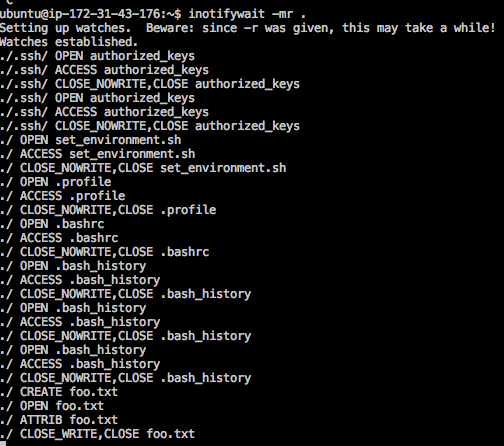
The really interesting here is that while I sort of know that the bash prompt initialization pattern is .profile and then .bashrc but I've never seen it before. I have a feeling that I'll understand this better from now on.
Not only is this useful for sysadmin / devops work but I can see it being highly useful for application developers. Sometimes the files you are touching or your io access patterns are not always apparent. Using inotifywait makes them obvious.
Different events can even be monitored with the –e flag. Here's what you can monitor for:
Events:
access file or directory contents were read
modify file or directory contents were written
attrib file or directory attributes changed
close_write file or directory closed, after being opened in
writable mode
close_nowrite file or directory closed, after being opened in
read-only mode
close file or directory closed, regardless of read/write mode
open file or directory opened
moved_to file or directory moved to watched directory
moved_from file or directory moved from watched directory
move file or directory moved to or from watched directory
create file or directory created within watched directory
delete file or directory deleted within watched directory
delete_self file or directory was deleted
unmount file system containing file or directory unmounted
Posted In: #linux_tip_of_the_day #linux #git #sys_admin